So you have your new system installed—now what? Polaron will send you your monitoring system information so you can keep track of your production once your solar system is turned on. Your monitoring system can be accessed through a web page or an app and is the best way to ensure your system is running properly.
Depending on which microinverter we installed, you’ll be using one of two reliable monitoring systems. Please follow the correct instructions for your specific monitoring system. If you have any trouble logging in to your account, please feel free to contact our after-service department for assistance.
EMA System (APsystems Microinverters)
If you’re using APsystems inverters, we’ll send you your login information for the EMA app. To login, please follow the directions listed below.
Step 1
Go to EMA’s main page: https://apsystemsema.com/ema/index.action
Step 2
Enter the login information we provided you and press “Login”.
Mobile App Login Instructions
Step 1
Download the mobile App from the Google Play Store or Apple Store by searching “EMA App” or scanning one of the QR Codes below.
Step 2
Enter the login information we provided and press “Login”.
How to Navigate EMA
Dashboard
Allows you to view your system’s production with a graph measured in Watts. You can choose to view your production through “current power curve”, “daily” or “monthly” options.
Report
Allows you to look back on your past production. Go into “ECU DATA” on the left hand side of the page and select a time period to view.
Module Performance
Allows you to view the performance of specific PV modules. Each PV module is represented by a rectangle. The number in each rectangle indicates the output power (Watts) and you can see this data updated throughout the day.
Setting
Allows you to edit and modify your personal information.
S-Miles (Hoymiles Inverter)
If you’re using Hoymiles inverters, we’ll send you your login information for the S-Miles app. To login, please follow the directions listed below.
Step 1
Go to the Hoymiles S-miles Cloud Monitoring Platform System Main Page: https://global.hoymiles.com/platform/login
Step 2
Enter the login information we provided you and press “Login”.
Mobile App Login Instructions
Step 1
Download the mobile App from the Google Play store or Apple Store by searching “Hoymiles” or scanning the QR code.
Step 2
Enter the login information we provided and press “Login”.
How to Navigate The S-Miles App
Plants
1. Dashboard: Displays the basic information of the whole system.
2. Layout: Displays the solar panel layout map and power generation by each panel.
3. Devices: Displays all device (DTU and microinverter) details
Report Query
Your report query allows you to download your system’s power and energy reports. You’ll be able to see an overview of how your system is working.
Polaron’s After Service Team Makes Monitoring Easier
Polaron is here for the long run and we understand our relationship doesn’t end after the panels are installed. If you have a problem with your monitoring app or system, our dedicated after-service team is here to assist you. Please feel free to email us at after-service@polaronsolar.com